Forum Replies Created
-
Author
-
ARCHE
ParticipantHi @Abe,
Unfortunately for me not even the last k-elements didn’t fix the accordion issue: Accordions that are set to have icons on the left, still they keep showing on the right side.
ARCHE
ParticipantHi @sharmstr,
Thank you. Is there a way to target only the captions within Blog Posts? Because when I put the code you suggested in Appearance > Editor it changes also the captions of Portfolio items.
Also, can you please suggest me a way to make the caption sit on the right side of the image? Like this sample:
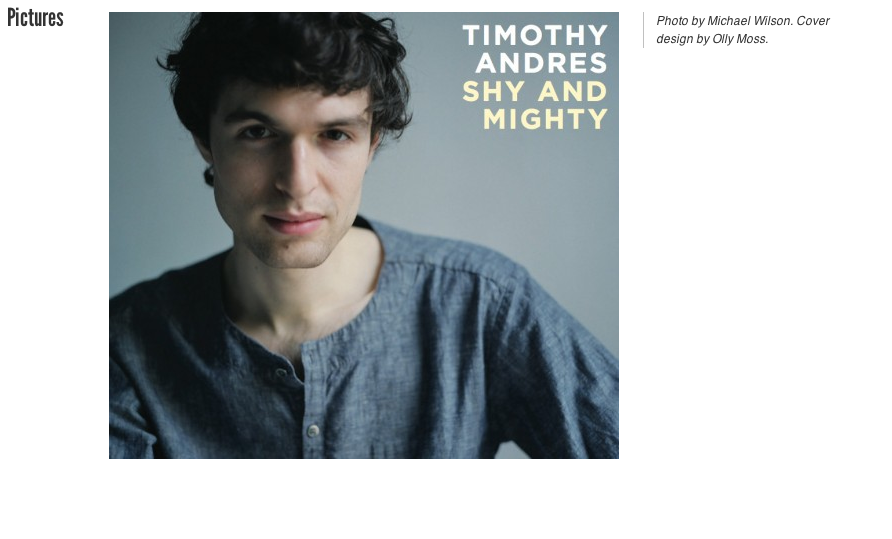
Thank you again.
ARCHE
ParticipantHi,
I do not use any third party plugins for window images pop-up. It is my understanding that Kleo uses Magnific Popup for this, so I have this.
REF image title on click: I noticed that by doing a simple edit (changing position of title=”image-title”) via Text, I can have the title of each image appearing on popup window. Please see this comparison. But there must be a way to have this ‘automatically’?
REF popup with map. Here is the reference link, you can find it under ‘Popup with video or map’ > ‘Open Google Map’: http://dimsemenov.com/plugins/magnific-popup/
ARCHE
ParticipantI don’t know if this is the best way of doing it but this CSS seems to be a good solution for me:
COPY CODE.wp-caption p.wp-caption-text { float: left; margin-top: 15px; margin-left: 20px; border-left: 1px solid #e7e7e7; font-size: 13px; line-height: 18px; text-align: left; }I put this as Custom CSS for every blog post. Can you suggest me a better way to have this? Without inputting custom CSS for every single post? Thanks!
ARCHE
ParticipantREF: revslider. I answered here: https://archived.seventhqueen.com/forums/topic/revolution-slider-update-5-x
Thanks.ARCHE
ParticipantHi again,
It loaded well perhaps because I have restored back the older version of Revolution Slider (4.6.93). As you have seen it is a simple slider but with the new version released (5.x) it never loaded and only the spinner was keeping going.
This happened either with my own slider AND with any other imported slider (ex: home default). Within Revolution Slider Editor, the preview shows OK.. but not when loaded in the page.
ARCHE
ParticipantHi @Abe,
Thank you for the support. The k-elements attached fixed the issue of featured items!
One issue remains for me is regarding Kleo Arccordions when they’re supposed to have the icons aligned to the left, they position anyway on the right but not in a proper way. Please see this link: the Accordions on the right side should have their icons on the LEFT.
ARCHE
ParticipantWould you please confirm if it is a bug of the new update? And IF it is so, when do you estimate to have the fix for this? and in the meanwhile, would it be safe to uninstall the latest version (5.0.4.1) and re-install the older one which worked just fine?
ARCHE
ParticipantARCHE
ParticipantHi,
I did. My last two messages were written after updating to Kleo 3.0.7 and related plugins are also updated to the latest version. Same issue persists.
Plus, now even Revolution Slider won’t load. The spinner just keeps loading and loading…
ARCHE
Participant@sharmstr you’ve been very helpful to me for my previous issues, maybe you could take a look at this one as well? I would really appreciate, thanks in advance.
ARCHE
ParticipantHi guys,
I am not sure how to explain this issue more clear and I would need this fixed ASAP. I have created another page (with same exact layout) to show you the differences:
– CORRECT LAYOUT
– LAYOUT AFTER EDITING: the only edit made is the capitalisation of the first two words, the rest was NOT touched at all.Here is the list that of things that modified by themselves, without me editing them:
– clearly, the paragraph with quote icon that for no reason kept only one word per line;
– the section with icons (Architecture, Art, Design, Management) seems to be OK now, while if you see “attachment 2” of the very first message of this thread, icons were re-adapted differently. I wonder why;
– Accordion that should have icons on the left, they have them on the right side anyway;
– List items with written “Request More Info About Me” have re-position wrongly their icons;
– border line that separates the page content from the footer got removed.Please someone of the support team get back to me on this soon, thank you in advance.
ARCHE
ParticipantHi,
I have attached an image in my previous msg. More specifically, I would like the grid of images not to have any margins and to occupy the whole area which is red.
ARCHE
ParticipantHi,
Upon your suggestion, yes I have deactivated latest plugins I have installed: no difference, still the same issue.
My guess is that is has something to do with Visual Composer Backend Editor that has some glitches when there are Featured Items. Because I am able to edit the page via Classic Mode and I get the result that I want (but Classic Mode is not so practical for an average user like me). While when I try to edit (even if I just insert a space between two letters, for instance) via Backend Editor it seems like the page gets some reformatting/corrections: paddings get re-set differently as I did, Featured items icons with default size get wrong alignment…
I am not sure if this can be helpful but I have saved the PDF of the comparison of the two versions:
– LEFT: correct version
– RIGHT: wrong version (I have just inserted an extra space between two chars)ARCHE
ParticipantSo… I have restored a previous version of the page and as of now I have the featured items icons displayed correctly… but when I try to edit the page WITHOUT CHANGING ANYTHING and then I click “Update” (without actually doing any changes, I repeat), I get again the icons of the featured items displaying not correctly. This happens with icons with default size, while big icons seem to be displaying correctly.
Any fix for this please? Because this way I am not able to touch the page. Thanks.
ARCHE
ParticipantThough… as related modification (about Featured items) I did is this in Theme options > General settings > Quick CSS:
@media only screen
and (max-width : 320px) {.feature-item.default-icons-size.center-icons .feature-icon, .feature-item.big-icons-size.center-icons .feature-icon {
left:5%
}}
BUT another page of the same website, featured items display correctly.
I’m not sure if it is related to the issue, but it’s the only thing I changed.
ARCHE
ParticipantHi Support Team and @gitaman,
Could you please help out an average user like me disable prettyPhoto? I have the same issue of double window popping out on image click: magnificPopup + prettyPhoto.
I do not have installed any similar plugins (such as Lightbox, Fancybox);
I do not have activated rtMedia.Thanks in advance.
ARCHE
Participant***
Can you help me keep ONLYprettyPhotofor all images, galleries, media grids, etc? Thank you in advance.Can you help me keep ONLY magnificPopup for all images, galleries, media grids, etc? Thank you in advance.
ARCHE
ParticipantHi,
I understand it is an old thread but…
When I use Media Grid or Image Gallery though Visual Composer and I want a pop-up window for larger images prettyPhoto is still used.
With Media Grid it shows ONLY prettyPhoto, while with Image Gallery both magnificPopup and prettyPhoto show up on click.
Can you help me keep ONLY prettyPhoto for all images, galleries, media grids, etc? Thank you in advance.
ARCHE
ParticipantIf I could ask you some more help/clarification about this:
With the same link I provided above, when you filter the projects by “LANDSCAPE DESIGN” you will notice that there is a similar issue: I do not have gaps between Portfolio items’ teasers (which I set through Visual Composer options) and I have a vertical white space at the right.
However, I noticed that this issue is only for this specific filter (LANDSCAPE DESIGN) and that by resizing the browser window it fixes by itself. BUT by default the problem exists. To your knowledge, is there anything I am not taking care of? Any quick CSS fix also for this?
Thank you again.
ARCHE
ParticipantJust a follow up: I found third-party plugins FancyBox for WordPress and Responsive Lightbox as valid solutions for my case.
ARCHE
ParticipantThanks.
This one makes the header visible when the Revolution Slider is shown (first section of a one-page website) and invisible once I start scrolling down.
What I would like is the opposite: invisible for the first section with Revolution Slider and visible as I scroll down the website.
[So, I just tried to invert the values (-80 to become 0, and 0 to become -88) but it makes the header visible for the whole website, the same effect I would have if I didn’t input any CSS codes]
Any other suggestions please?
ARCHE
ParticipantI re-state.
I meant: when I preview the website logged into WordPress the CSS you provided works as mentioned previously. While when it is viewed publicly it does not show the header at all.
ARCHE
ParticipantAnd also, when I go to the post, it loads the images of the Image Carousel ordered in a list (one below the other) for few seconds and only after then it shows as it should be. Is this a bug also?
ARCHE
ParticipantThanks for the prompt reply. And yes please, looking forward to your update.
And I confirm: Through Visual Composer, with Image Carousel element (with inserted all the images I intend to put for the whole post – let’s say 5 images), I am able to navigate through the post/portfolio item images by clicking on a single image.
I, then, duplicate the Image Carousel and change the order to the images in order to have what I asked initially in this thread. And then repeat this process for all the (5) images.
But, in this case, I find myself navigating through 25 images (5 images, repeated 5 times).
>> Additional question I have related to Image Carousel: how can I remove the filter effect when I hover on the image? Please check this link.
Thank you again.
ARCHE
ParticipantSomething like this sample sample. Or all featured images with the same vertical dimensions also.
ARCHE
ParticipantThanks, that is very similar to what I wanted. The only difference is that the main menu shows as the page loads, but then when you scroll down and then go up again it becomes ‘invisible’, which is how I wanted. But I think I couldn’t find better, thank you again!
ARCHE
ParticipantWhat is exactly not a quick fix? Because I assume that for the ‘Scroll Down’ button it is the same of the default ‘Go Up’ button with the only difference that the ‘Scroll Down’ button would show on the first section and not on the last?
And about hiding the sticky menu on the first full-width section of my one-page website, is there no possibility to hide the menu/header like other themes have as default option?
-
AuthorPosts




